Schedule posts to Instagram with SmartSocial
Since Instagram has not released an API that allows third party applications such as SmartSocial to schedule updates (and don’t plan to), it’s proving very difficult for business to take advantage of this extremely engaging social network as each Instagram update is a manual, time-consuming process. The services that do claim to offer this functionality employ a team of staff to manually post to your Instagram accounts at the scheduled time on your behalf, meaning that you have to share your Instagram login details with complete strangers who have the ability to get your Instagram account permanently shut down or worse – severely damage your brand’s reputation.
Announcing Instagram Posting using SmartSocial
Well, at SmartSocial we have been hard at work developing a solution internally and are super excited to announce that this new feature has just been added to your SmartSocial account.
The SmartSocial Instagram Posting service allows you to schedule your Instagram updates in advance, add Instagram images to a queue to be posted at an optimal time, or send updates to Instagram at the same time that you update Twitter, Facebook, Pinterest and your other social network accounts – saving you the hassle of needing to update Instagram separately.
As mentioned above, since Instagram does not allow third parties to publish to Instagram on your behalf (and it doesn’t seem likely that they ever will), you will receive an email from SmartSocial with the picture attached at the scheduled time, making it easy for you or members of your team to update your Instagram account directly from your phone.
What workflow should businesses implement to take advantage of Instagram Posting?
The way we see businesses using this feature is through the following workflow.
1. The marketing manager assigns the role of managing the Instagram account to an intern or marketing assistant.
2. The marketing manager will then configure her SmartSocial account using the steps detailed below to have an email sent to the appropriate team member when an Instagram post is due to be published.
3. The intern or marketing assistant receives an email on his/her phone announcing that the attached picture must be uploaded to the specific Instagram account.
How can I implement this workflow using SmartSocial?
You can get this setup on your SmartSocial account in under 2 minutes. Here’s how…
1. Sign into your SmartSocial account and head over to Services+.
2. Here you’ll see the list of our most popular services. Find Instagram and click Add.
3. In the dialog, you’ll see the Instagram Post option. Click Setup.
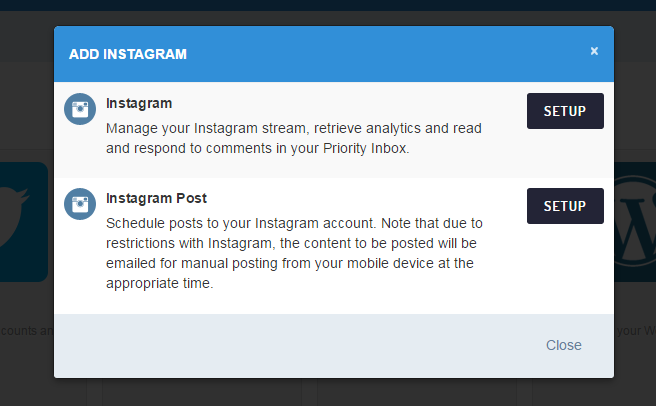
4. You’ll be prompted to connect to your Instagram account. Follow the steps.
5. After connecting, you’ll be able to specify one or more email recipients that will receive email notifications when your Instagram picture needs to be uploaded.
6. Click Save Settings and the service will now appear within your SmartSocial account.
7. To post to Instagram, click Compose and select your Instagram Postservice from the list. Choose a date and time to have this post go out.
8. At the scheduled the time, an email will be sent to the recipient(s) you specified in Step 5, notifying them that the attached image needs to be uploaded to Instagram.